New List Edit
Talis has introduced a New List Edit view, designed to make list creation and editing more user friendly and streamlined. This quick guide shows academic staff the basics of managing their reading lists using the 'New List Edit' option.
New List Edit overview
Add section
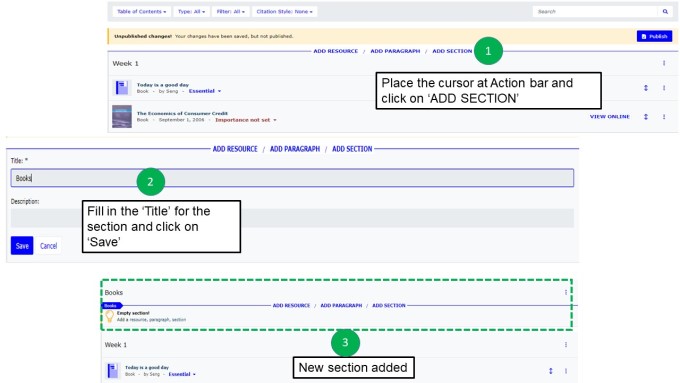
The “Add section” option lets you add a new section to your reading list.
- Place the cursor at Action bar and click on ‘Add section’
- Once you’ve given your section a title and a description (optionally), press “Save”
- The section will be added to your reading list
Add resource
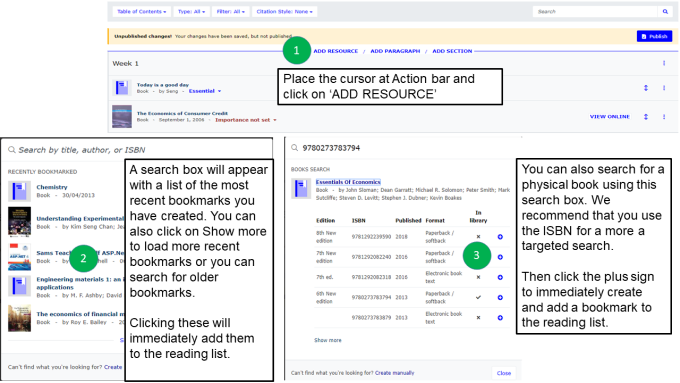
The “Add resource” option lets you add a new resource to your reading list.
- Place the cursor at Action bar and click on ‘Add resource’
- Add an item from your Talis bookmarks. Your recently bookmarked items appear at the top of the Add Resource pop-up. Alternatively, you can search via the “Search by title, author, or ISBN” box to find other bookmarked items. Click on the title of the item to add it to your reading list.
- Below the “Recently Bookmarked” section, you will find a list of other titles in the “Book Search” section. This searches an external bibliographic database. (We recommend that you use the ISBN for a more a targeted search.)
If there is a tick in the “In Library” column, The Library already has this edition in its collection and it will be immediately available to your students. Otherwise, we will need to order the item for you.
To add an item to your reading list, choose the edition, and click on the blue “+” icon next to it to add it to your reading list.
Set Importance and Link to Hierarchy
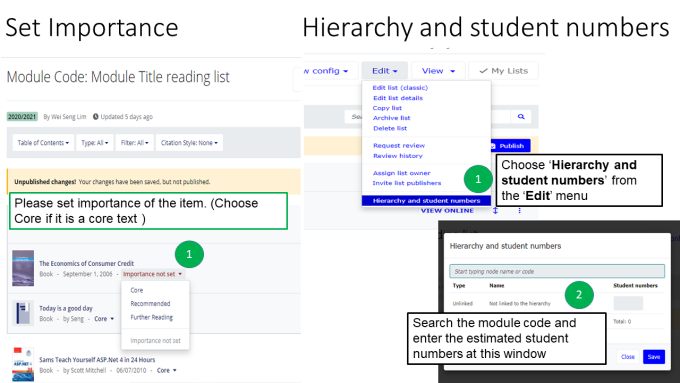
Set Importance
- You can set items on your list as either Core or some other category of importance (Recommended or Further Reading) from the drop-down list next to the item details.
Hierarchy and student numbers
- To associate your list with the course module code, click on the Edit button and select Hierarchy and student numbers from the drop-down list.
-
Search the module code and enter the estimated student numbers at this window
Publish list (You must publish your list in order to make it visible to students)
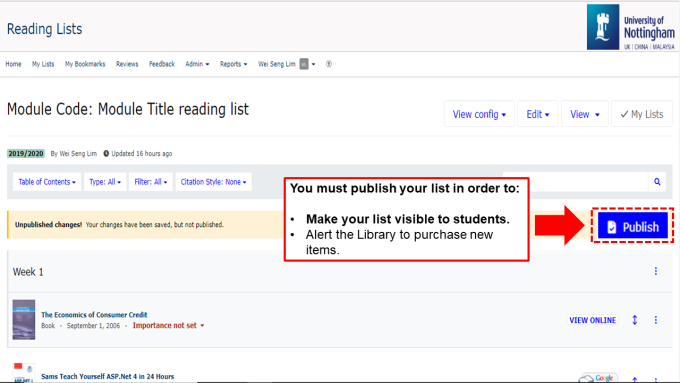
You must publish your list in order to:
- Alert The Library to purchase new items.
- Make your list visible to students.
If you make further changes to your reading list, you must republish your list to alert The Library and make the changes visible to your students.
Reading lists for staff