What is NUsearch?
NUsearch is a one-stop discovery tool that allows you to find and access a wide range of print and electronic resources from a single search point.
How do I access e-resources from off campus?
For any library eResources that are not free/open access, you will need to login from off campus to identify yourself as an authorised University of Nottingham user before you can view full text content. Logging into
NUsearch will automatically log you in to most of our subscribed eResources.
Will my NUsearch session time out?
Yes. Your NUsearch session will time out after 30 minutes of inactivity.
When is NUsearch updated and how often?
NUsearch is being updated on a daily basis, except for information on eJournals, which is currently updated once a month.
What does NUsearch search?
Start typing in the search box and you will be given the choice to search for any of the following:
- All Collections: searches everything we have--all online resources, plus everything we physically hold in our library.
- Library Catalogue: searches everything we physically hold in our library plus unique electronic collections (including eBooks, databases and eJournals)
- Articles: searches for journal articles, conference proceedings, book chapters, audio visual material, etc.
- Research outputs: searches the University's digital research archive, which includes articles, dissertations and theses authored by our staff and students.
If NUsearch does not offer full text access to a resource, you always have the option to place an Interlibrary loan request or suggest a book purchase.
Are there any other search options?
From the top navigation bar on NUsearch’s homepage, you can select the following options:
- Find databases allows you to search for a database and browse by subject and A-Z titles. From here, you can hyperlink to each database’s native interface and continue your search from there.
- Journals A-Z allows you to search all electronic and print journals titles. You can search for a particular title, or browse by an A-Z list. Click through to the full journal record to see details of our holdings and hyperlink to eJournal providers where you can search for articles.
- Browzine allows you to find, read and monitor eJournal titles. You can set up a bookshelf for your favourite journals and easily scan through each new issue for useful articles.(If you want to use BrowZine on a mobile device, you will have to download the app available on Google Play and the App Store.)
- Reading lists allow you to search for and access the online reading list for your course. (Reading lists are not yet included in the NUsearch main search.)
What is Expand beyond library collections?
All the results you see in NUsearch are for resources that we have online access to, plus everything we hold in our libraries.
Clicking on Expand beyond library collections increases the number of hits from your search and introduces to your results list resources that may be highly relevant and useful, but which we don’t have online access to.
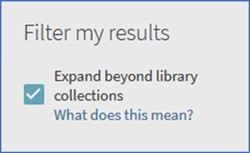
Don’t think of this as a dead end, though. You can click on the Check availability link to see ways for you to get hold of the article, book chapter or other resource that you need.
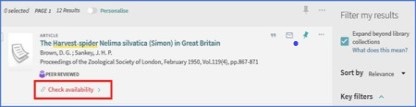
If we don’t have the print version at the University of Nottingham, you can check for an Open Access version, or apply for an Interlibrary Loan.
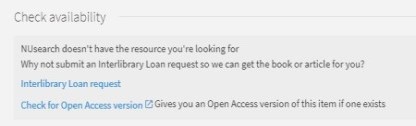
What is a database?
Bibliographic databases are subject-based collections of abstracts of published research. They usually include references to:
- Journal articles
- Conference papers
- Theses
A bibliographic reference tells you who the author/s is/are, the title of the research and where and when it was published. They usually also provide a summary or abstract of the full article. Some databases cover a very specific subject area whilst others are more general.
Full-text databases contain a significant proportion of full text information rather than just giving bibliographic details of an item. A full text database might include any or all of the following types of information:
- Journal articles
- Newspaper articles
- eBooks
- Reference books
- Reports/Official or government publications
- Data/Statistics
How can I limit my search results?
You will probably find that NUsearch often returns a large number of search results. You can refine or filter your search results by selecting one or more filter options located at the right-hand side of the search results screen. These include:
- Availability (shows Peer-reviewed journals, Available online, Available in the Library, Open Access)
- Resource type
- Creation date
- Topic
- Library
- Collection
- Creator
- Journal title
How can I make my results more relevant?
You may use Boolean operators AND, OR and NOT (typed it in upper case to instruct NUsearch that you want to do a controlled search).
- Use AND if you want to search for all the terms as it will narrow your search. Normally AND is not needed because NUsearch automatically returns results that contain all the terms you have typed in.
- Use OR if you want to search results that contain either of the terms you have entered, or both of them. This will expand your search.
- Use NOT if you want to search for the first term and want to exclude anything after the operator from your results. This will narrow your search.
Alternatively, you may also use the ‘ADVANCED SEARCH‘ function and choose the Boolean search operators that available from the drop-down menu instead of typing it.
When should I use ‘Advanced Search’?
- At the Advanced Search function, you can enter different terms on each line of Advanced Search and choose if you want to search for it in any part of a record (Any field), or just in the Title or search for results by a specific Author/contributor or on a specific Subject.
- You can decide if you want to search for an exact phrase by changing the ‘contains’ option to exact word/phrase.
- You can also restrict the search results by Material Type, Language and Publication Date. If you choose to restrict results by Specific Date, you will be asked to set a start and end date, month and year for your search. NUsearch will only return resources published during the time frame that has been set.
Can I group search terms?
You can use parentheses to group terms within a query. For example, to search for Shakespeare and either tragedy or sonnet, type the following in the search box: Shakespeare (tragedy OR sonnet)
Can I search using syntax from a specific database (eg AU=shakespeare)?
It is not possible to do this kind of specialised searching with NUsearch. If you want to use search syntax that only specific databases support, then you can choose the option to Find databases from the top navigation bar and link directly through to the native interface from there.
How can I sort my search results?
Search results in NUsearch automatically get sorted by relevance. You can also use the drop down
Sort by box to sort your results by:
- Date-newest
- Date-oldest
- Author
- Title
Why should I sign in into NUsearch?
If you are only using NUsearch to find printed resources (e.g printed books, printed theses) then you don’t need to sign in. However, it is important to log in if you want to:
- access all the subscribed electronic resources (e.g journal articles, eBooks, databases) that NUsearch offers.
- check your library account - to view current and loan history, requests, fines.
- request library items and interlibrary loans
- add items and save queries to ‘My Favourites’
I don't have a University login, what does this mean for me?
If you are only using NUsearch to browse resources, then you do not need to sign in.
How do I store search queries I have found in NUsearch?
Search queries can be stored and organised in My Favourites (the pin icon located at the top right corner of the screen). You will need to be signed in to use this functionality.
After running a search, you may follow the steps below:
- Choose the Save query (with a pin icon) option located at the top where you can also turn on email notifications for the query.
- To view your saved queries, go to My Favourites (which appears on top of the screen, next to your name) and click on the Saved Searches. There are further options to unpin your query or set up email notifications.
How do I store item records I have found in NUsearch?
After running a search, you can select records to be stored to My Favourites.
- Click on the pin icon next to the title you want to save to My Favourites. A highlighted record and a slashed pin icon means that item has already been added or saved to My Favourites.
- To view your saved records, go to My Favourites and click on the Saved Records.
How do I import my search findings into my University referencing tool from NUsearch?
You can export your search results into EasyBib, Mendeley, EndNote Web, RefWorks, RIS (which uses EndNote Desktop if you have it installed on the computer you are using) and BibTex.
For individual records, click on the Details tab and choose a Send to option.
For multiple records, it is easier to manage this process by going into My Favourites. Go to the My Favourites pin icon located beside the sign in button at the top right of the screen. Select the required items to be exported and click on the ellipsis (three dots button) located just below the NUsearch search box, for the export option
Can I email or print my search results?
You can email or print your search results.
For individual records, click on the Details tab and select Print or Email from the Send to options.
For multiple records, it is easier to manage this process by going into My Favourites. Go to the My Favourites pin icon located beside the sign in button at the top right of the screen. Select the required items to be emailed or printed and click on the ellipsis (three dots button) located just below the NUsearch search box, for the export option.
How can I check my library record?
Once you are signed in NUsearch, click on your name at the top right corner, then click on My Library Card. Your library account will show details of:
- Loans
- Requests
- Library charges
- Blocks and messages
Remember to sign out before leaving a computer in the library so that your details remain confidential.
How do I reserve a book?
It is possible to use NUsearch to reserve or request items that are on loan by going to the ‘Library Catalogue’ search.
After searching for a specific book, click on your search result to see the full details of the item you are interested in. In the ‘Find in Library’ section, click on the ‘Request’ option.
When the book is returned to the library, it will be held for you and to be collected from the Customer Services Counter. An email will be sent to inform you that the book is ready for collection.
What is tagging?
Tags are words or phrases that you can assign to items to help you organise and remember useful resources. Choose ‘Tags’ from the NUsearch menu to look for labels that others have used to link common search results together. You can also view tags that you have created.